By default, you will not receive any emails from CheckCentral. Reporting is available by changing your notification settings in the CheckCentral web portal.
To start, simply log in with the account you want to set up notifications for, and hover over the Notifications Tab on the top bar. Select Personal in the drop down menu.

On the Notifications page, you can configure notifications using the following services:
- SMS
- Push notifications to the CheckCentral mobile app, Pushbullet, or Pushover
- Slack
For Email, SMS, or CheckCentral app notifications simply select the box for whichever notifications you want to receive.
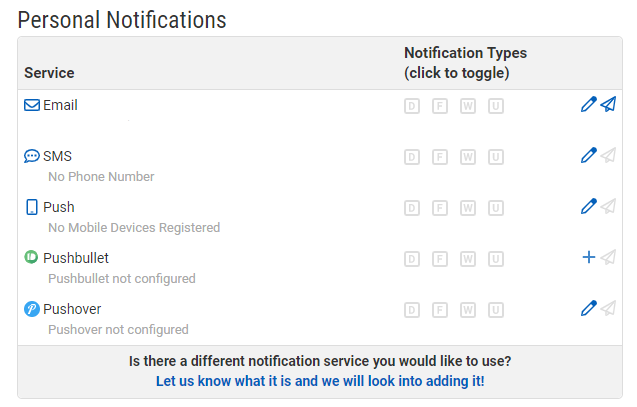
The boxes that show up under each service are as follows, from left to right:
- Daily Digest - Receive a notification each day with a summary of the activities from the previous day.
- Failures - Receive a notification each time a failure activity is received. This includes missed backups.
- Warnings - Receive a notification each time a warning activity is received.
- Unmatched - We monitor all unmatched emails we receive, so there’s no need to check this one.
If you want to add Pushbullet or Pushover notifications, just click on the pencil or plus icon on the right side. You will be redirected to page where you can enter your personal information.
To add Slack notifications, click on the “Add Service” link above the Organization Services list and click the “Add to Slack” button.
For more information on how to use CheckCentral to monitor your backups check out our list of articles, email support@servosity.com, or give us a call at 1-800-429-0500 and we'll be happy to help!
