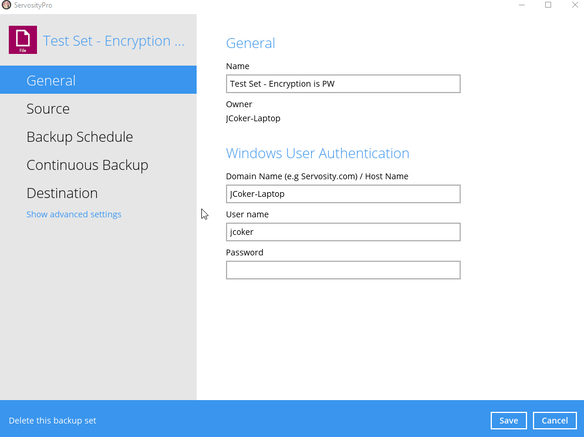If you've run into the errors listed below or a similar error, there is a good chance VSS isn't enabled on your backup set.
The process cannot access the file because another process has locked a portion of the file
The process cannot access the file because it is being used by another process
In this article, we'll go over how to enabled VSS on a file backup of a Professional or Standard backup account.
Start by logging into the Servosity client. Next, click on the
Backup Sets tile:
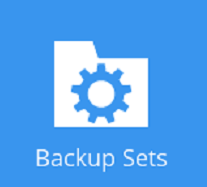
Then, click on the name of the Backup Set you wish to configure.
On the bottom the left panel, click the
Show Advanced Settings link.
Now, on the bottom of the left panel, select the
Others section.
Within this section, you'll see a slider to enable
Volume Shadow Copy.
Click the slider to enable VSS and be sure to confirm the changes by clicking
Save in the bottom right corner.
----