Required Version: Servosity 8.3.3.14 or higher
We've made it even easier to backup files and folders from a network source. Please be aware that this is intended for DR Server accounts using a NAS or BDR to store their local images, or for NAS backup accounts. A Servosity unlimited license only allows you to backup data from local, internally attached storage. More details: What does Unlimited Storage really mean?
You'll start by creating a new backup job like normal (need a refresher?) and when you get to the Advanced Source screen, look toward the bottom left for a link that says, "Add network address".
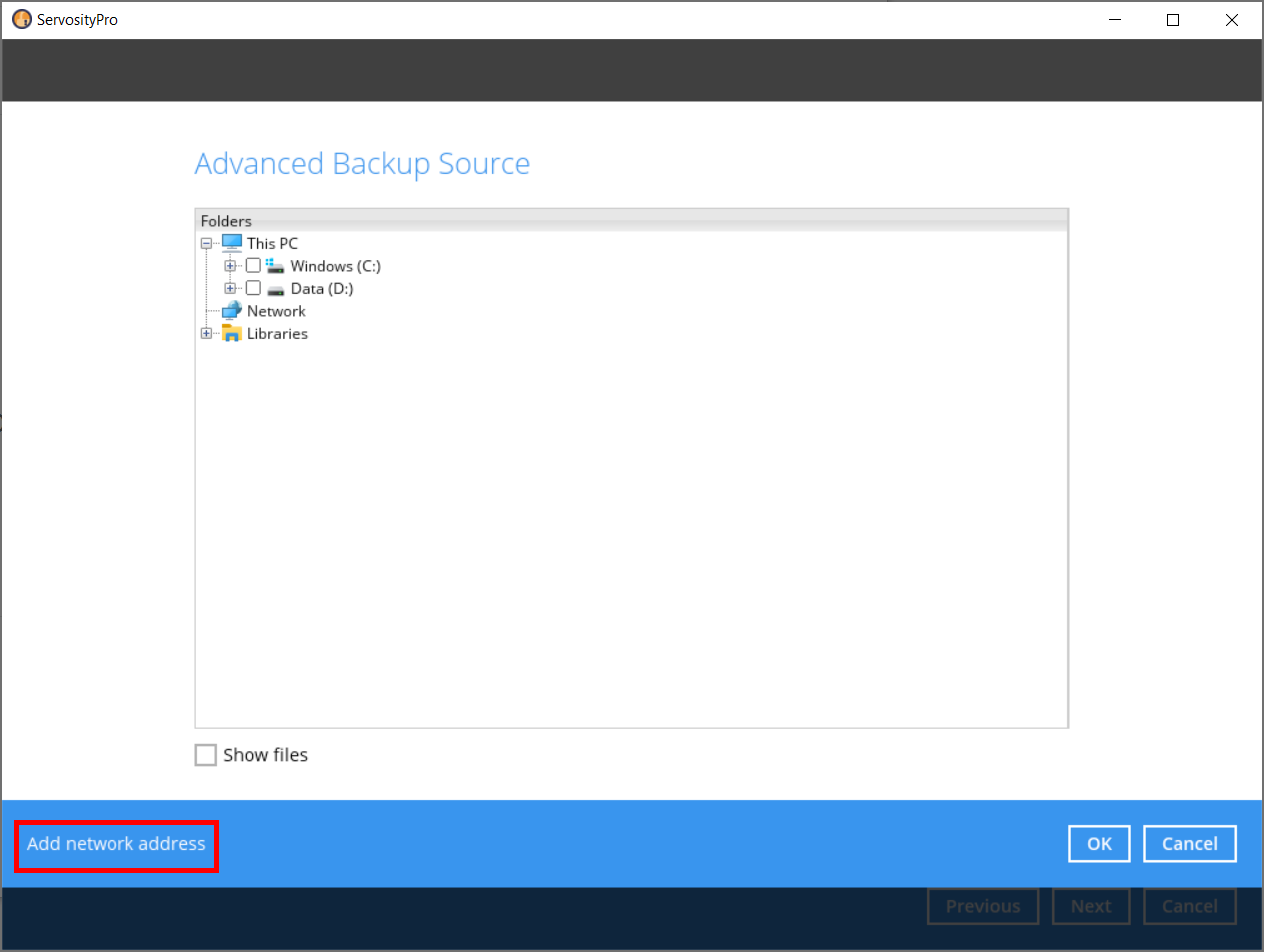
On the Network Address screen you can put in the UNC path for your network share. You can use the DNS name, or IP address of your NAS or backup server (if it's static). If the network share requires access credentials, check the box underneath the path field, and then enter the username and password. When you click OK it will test the path and credentials.
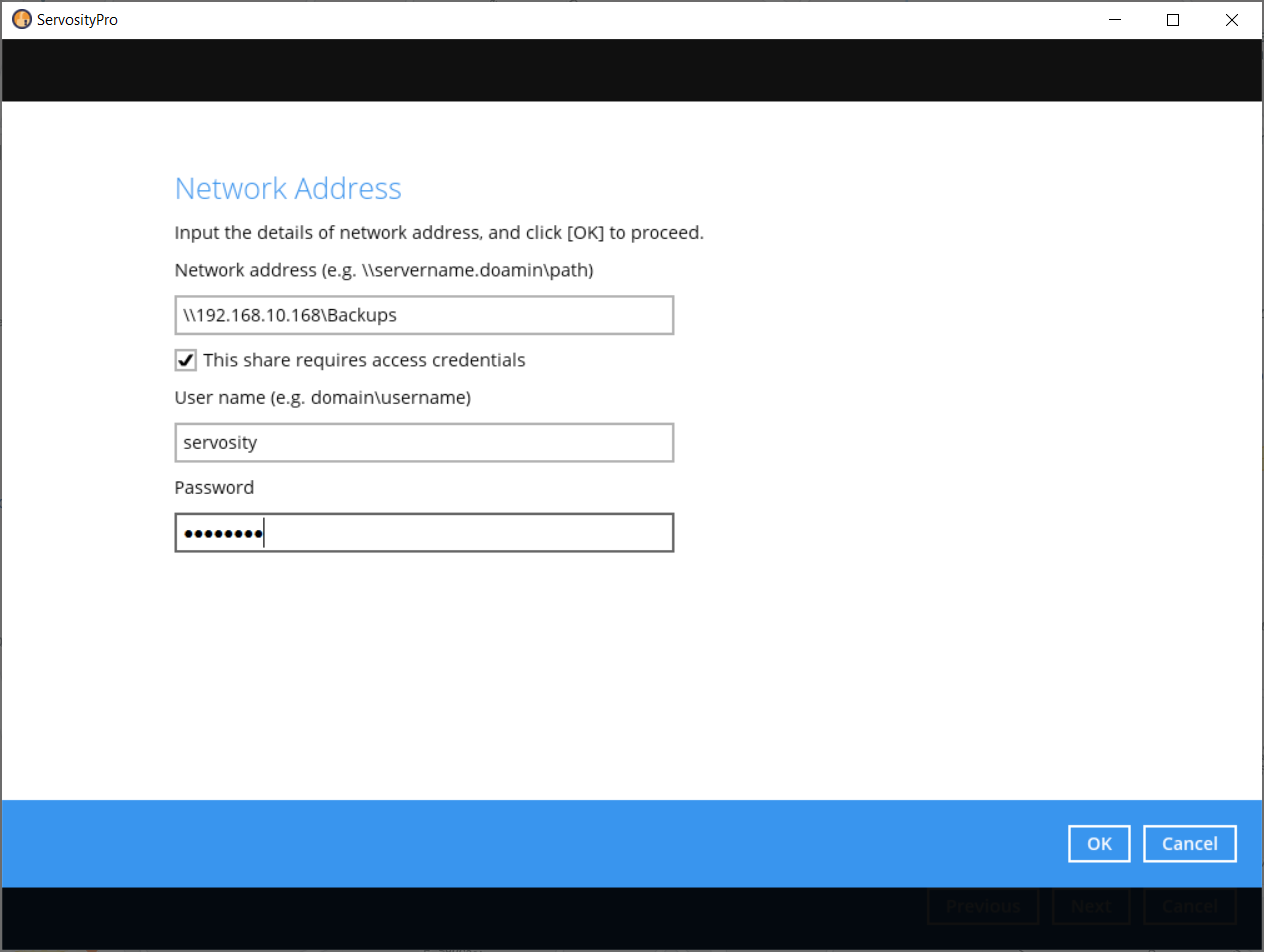
If Servosity is able to connect to the network share, it will now show up as a source folder, and you can check that folder to back it up, or select any accessible sub-folders.
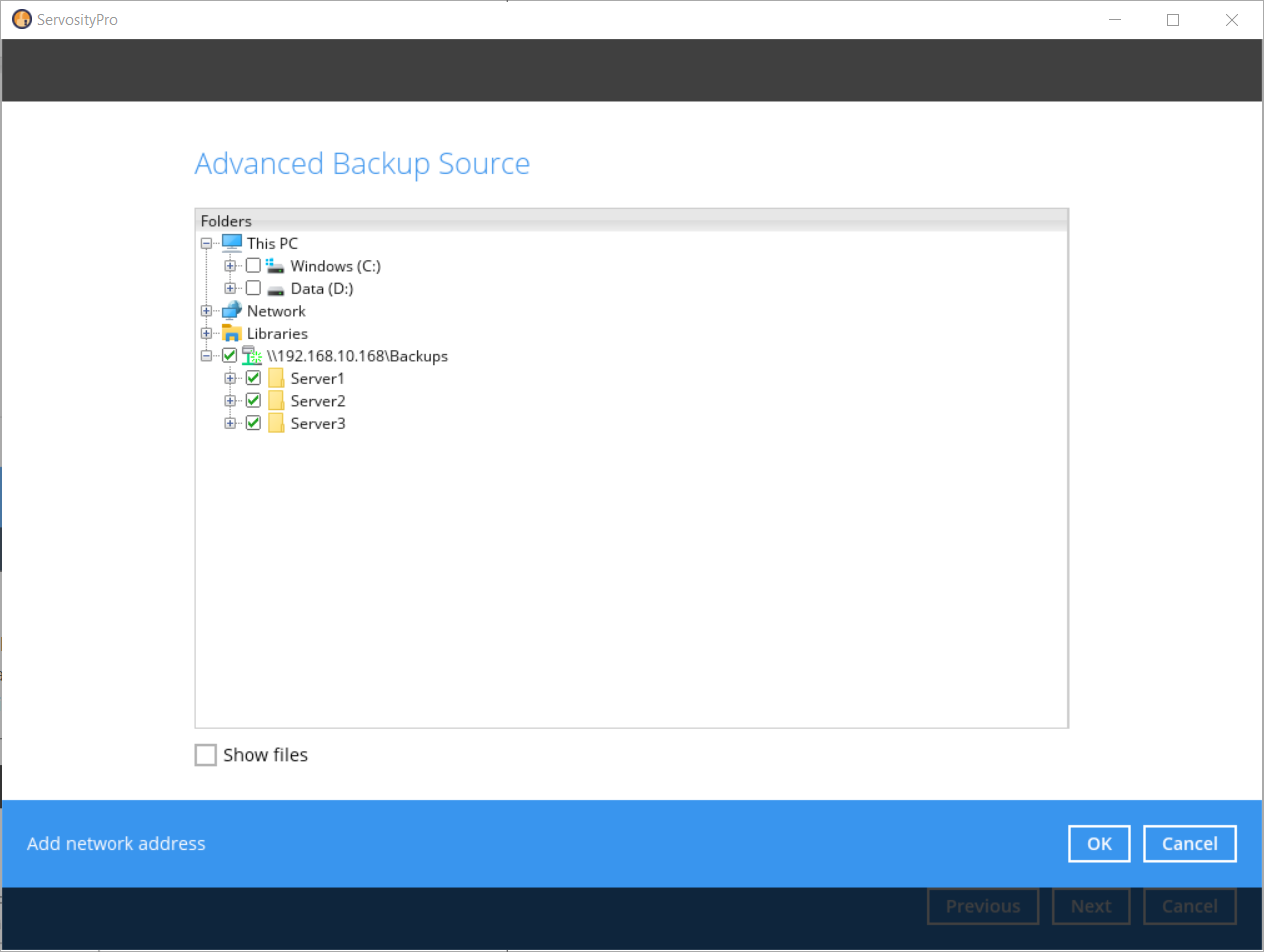
Once you select the files and folders you want to backup, simply click OK and you'll be ready to continue creating the backup set as normal.
