This article assumes you've already created the Google Workspace backup account in our control panel.
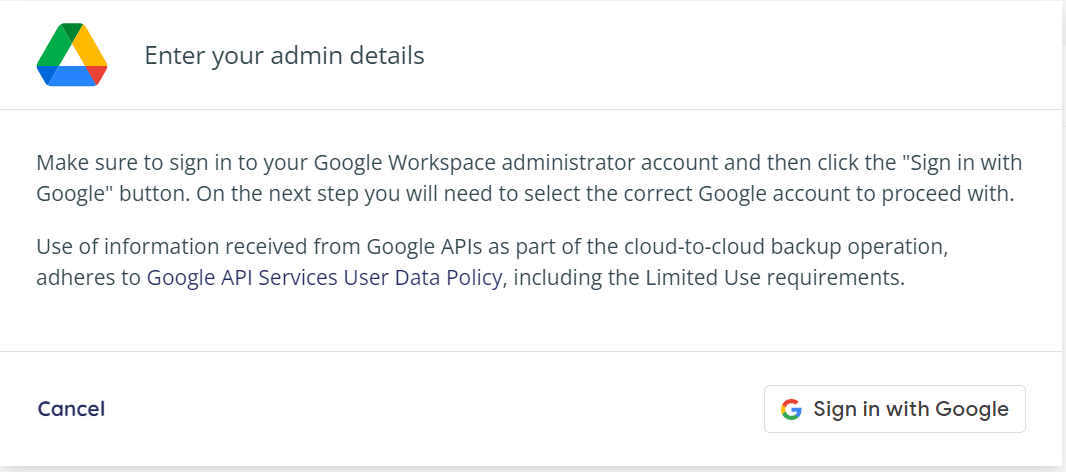
After clicking Google Shared Drives in the Add Backup Wizard you'll be prompted to sign in with your Google account. Click the button in the bottom right of the popup.
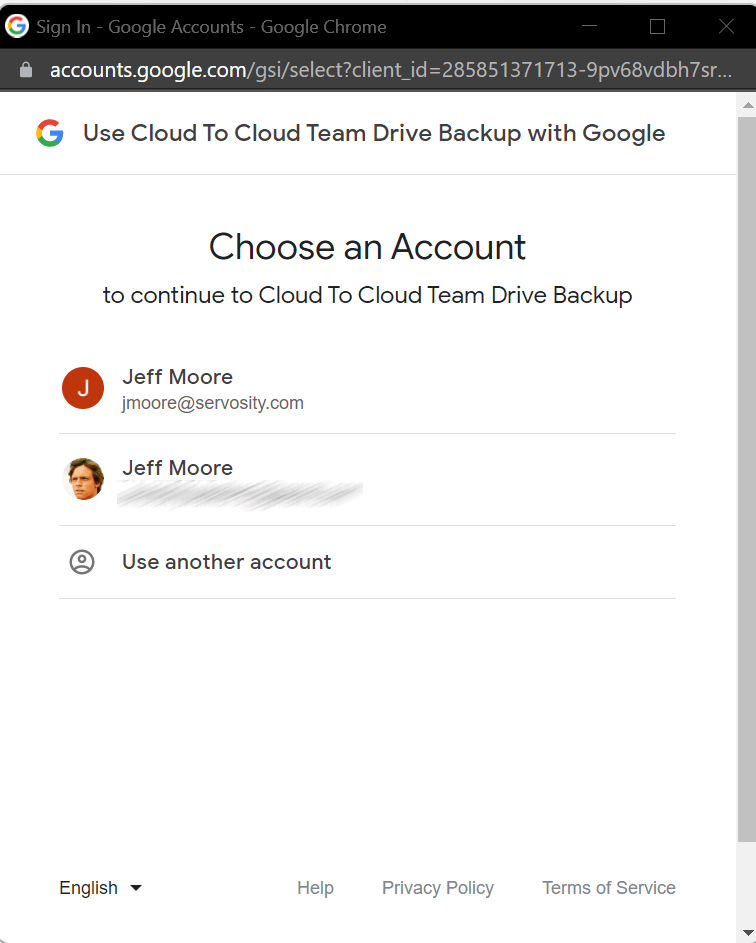
You'll get a familiar Google login popup window. Select the Google Account you'd like to use. We recommend creating a separate Administrator for Servosity to use, but you can login with any organization administrator you'd like.

Once you've successfully logged in, you'll be taken to the Google Workspace App. Click Admin Install, and select Continue to grant us the permissions we need to backup your organization.

Make sure you select to install the app for everyone at your organization, and check the "I agree" box, then click Finish. That's all you have to do, we'll take it from there!
You can close the Google Workspace Marketplace tab, and if you'd like to setup a Google Workspace backup, you can click this link to see how.
