This article assumes you've already created the Microsoft 365 backup account in our control panel. Teams is included at no cost with an Exchange Online backup, we do not support backing it up without Exchange 365 mailboxes.
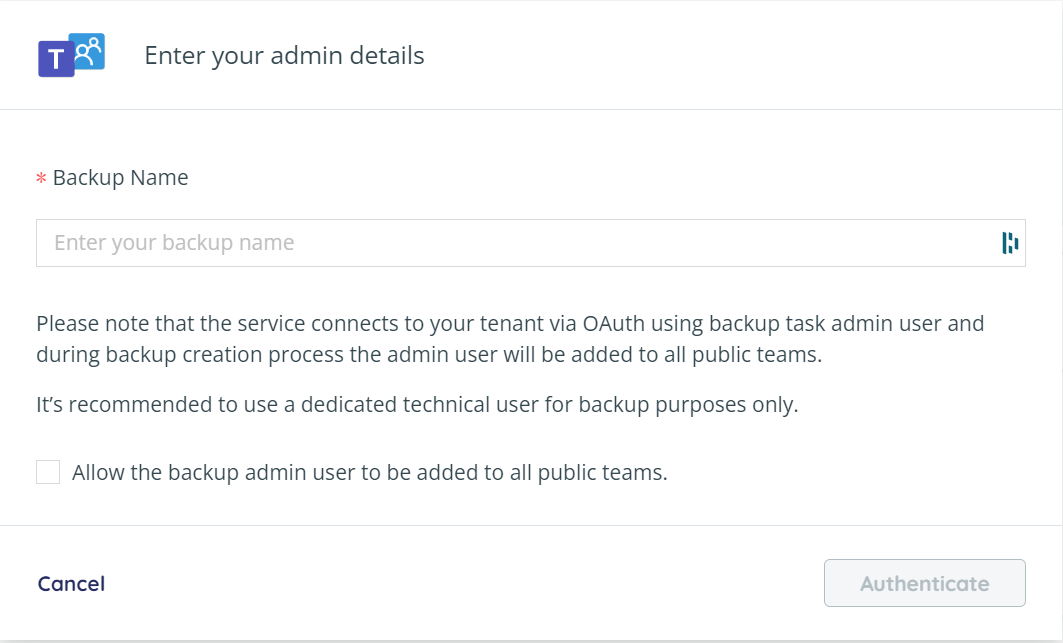
After clicking Microsoft Groups/Teams in the Add Backup Wizard you'll be prompted to create a backup job name. In order to backup you'll need to give us permission to add the account to all public teams, so click the checkbox to grant that permission. Then click the "Authenticate" button in the bottom right of the popup.
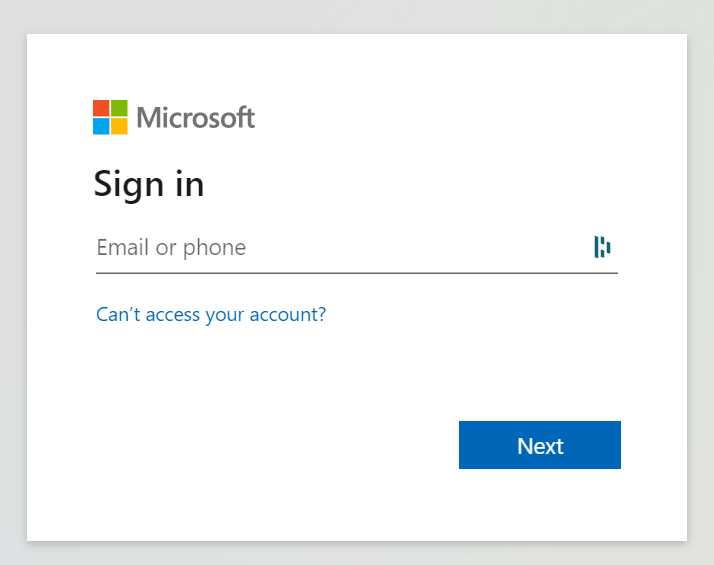
You will be automatically redirected to the Microsoft login page where you can login with your Global Admin account. We recommend making a separate GA account for Servosity to access the Teams Organization, but you can use whichever one you'd like.
Once you've successfully logged in and approved the required permissions, you'll be taken back to the Servosity interface where you'll see a list of teams. That's all you have to do, we'll take it from there!
If that's all you want to backup, you're done, and you can close the window. Otherwise, click the "Homepage" button in the top left corner and select the next task you want to activate below for instructions.
