Starting in Servosity version 7, the Scheduler and Auto-update services were rolled into a single service. It is listed in the Microsoft Services Snap-in as Servosity (Standard or Professional) Services. On occasion the service may become hung, and require a restart, or may be stopped and needs to be started.
In the start menu, search for Services and run the Services application. You can also open the Run dialog and type in services.msc and hit Ok.
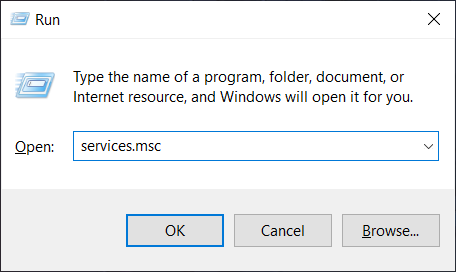
Locate the service "Servosity Professional Services" (or "Servosity Standard Services"), right click and choose Restart (or Start if it's not running).
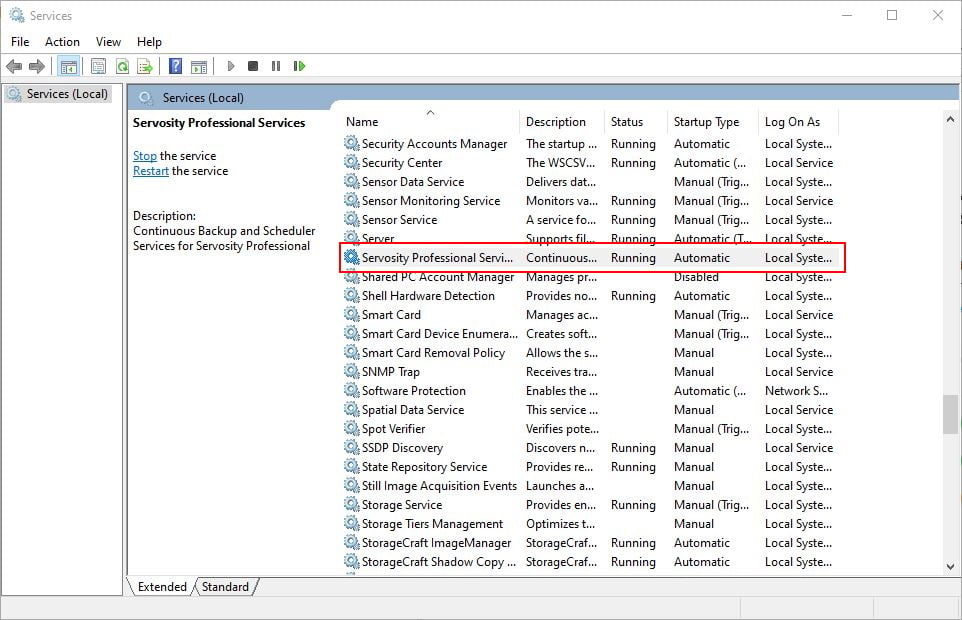
Once the service is in the Running status again, check your scheduler or auto-update logs again to see if there are any entries with a current timestamp.
Scheduler Log: C:\Users\<Username>\.obm\log\Scheduler\debug.log
Auto-Update Log: C:\ProgramData\ServosityPro\log\aua.log
