With the user report settings, you can configure reports to go directly to a client. This is configured at the Recipients section of the setup process. To learn more about the complete setup process, check out our article on setting up User Reports.
The configuration for a Client's user report is very similar to the regular configuration. The differences being that we recommend a Check Report Type or a Check Group Type, and a few configuration settings. Specifically, in the Content section, specify exactly what the client wants to get reports for. If the client wants full information about a company's checks (Local backups, ImageManager, Offsite backups) use a Check Group Type and input the Company's name in the Content section.
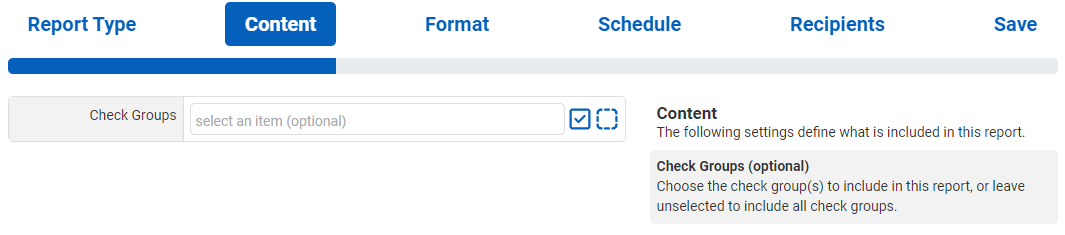
If the client simply wants information on one type of check, use the Check Report Type, and input the Check that is desired into the Content section.

All the other settings will be same as the standard configuration, however make sure that in the Recipients Section, the client's preferred email is inputted. If you would also like the same reports, input both your preferred email and the client's; the reports will be sent to every email that is added to this section.
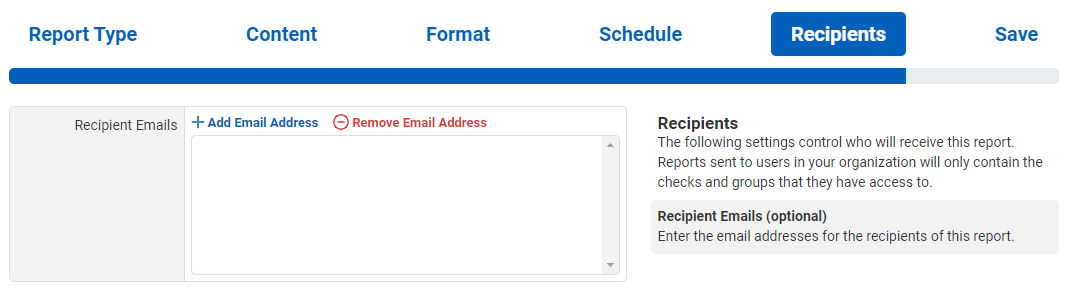
After configuring your report, make sure to save the settings! After that your reports will come through at your scheduled time!
If you have any questions or further assistance is requested/required, feel free to contact us at Support@servosity.com.
