For a more general look at CheckCentral User Reports, take a look at our other Knowledge Base Article. This article will be an in-depth look at the Statistics type User Report. This type of report will give an overview of a check group, with statistics for successes, failures, and more. Here is what a typical Statistics Report will look like.

To configure a Statistics User Report, locate the Reports page in CheckCentral. This is found under the Notifications tab in the top bar.
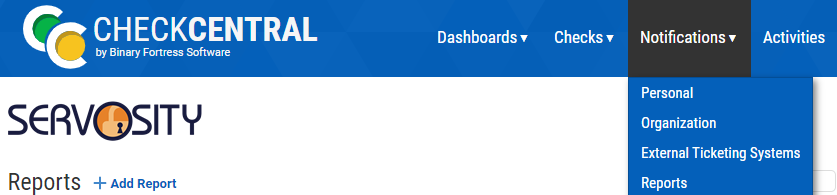
On the Reports page, click on the 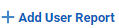 button.
button.
- In the Report Type section, select Statistics Report in the bottom right.
- In the Content Section, choose the Check Group that you would like statistics for

- You can also leave the Check Group to All if you would like statistics for all of your Check Groups
- Leave Activities as All (unless you only want information on the number of a specific activity)
- Leave Minimum Activities at 1
- The Time Frame is the time period that the report will encapsulate.
- ex. A Time Frame of 1 Week will have the past weeks statistics included in the report.
- Click Next when you are satisfied with these settings
- In the Format Section, select the file type that you would like the report to be in.
- Also if you would like the file to follow a naming convention, input it into the Filename Box.
- In the Schedule Section, keep Scheduled Delivery selected

- Change the frequency to how often you would like to see these reports.
- Change the other settings based on your own preferences
- Click Next when you are satisfied
- In the Recipients Section, add all the emails that you want the report to be sent to
- In the Save Section, input a name for your user report settings
- Feel free to add a description (this won't change anything about the actual user reports that are sent out).
- When you are satisfied with your settings, click Save in the Bottom Right.
Your Statistics User Report is now configured! You can always come back to this page to adjust any of the settings later.
If further assistance is requested/required, feel free to contact us at Support@servosity.com.
