This article assumes you've already created the Microsoft 365 backup account in our control panel. OneDrive, SharePoint and Teams are included at no cost with an Exchange 365 backup, we do not support backing them up without Exchange Online mailboxes.
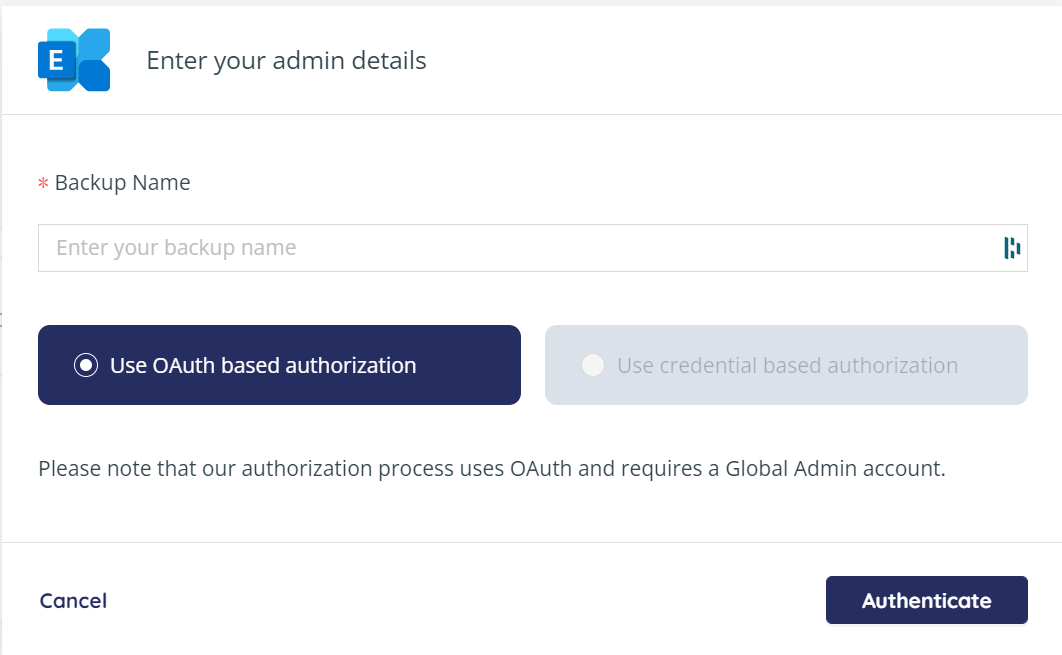
After clicking Microsoft Exchange in the Add Backup Wizard you'll be prompted to create a backup job name and select your authentication method. Microsoft only allows OAuth for Exchange backups, so just click the "Authenticate" button in the bottom right of the popup.
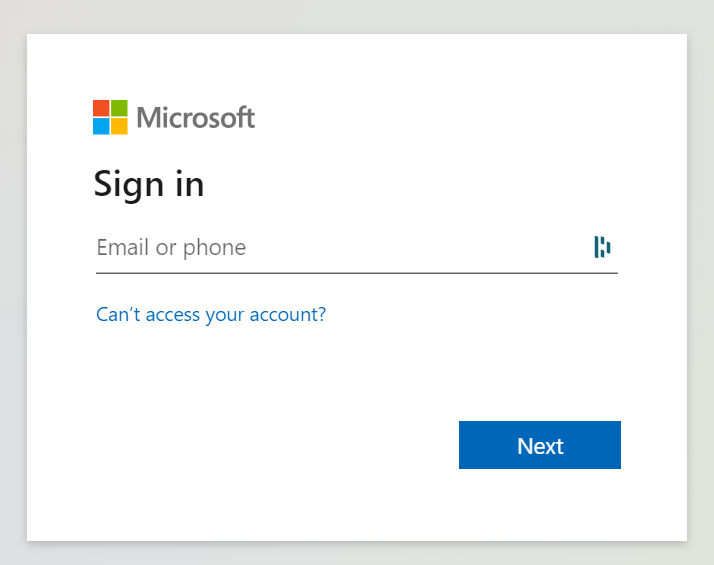
You will be automatically redirected to the Microsoft login page where you can login with your Global Admin account. We recommend making a separate GA account for Servosity to access the Exchange Organization, but you can use whichever one you'd like.
Once you've successfully logged in and approved the required permissions, you'll be taken back to the Servosity interface where you'll see a list of mailboxes. That's all you have to do, we'll take it from there!
If that's all you want to backup, you're done, and you can close the window. Otherwise, click the "Homepage" button in the top left corner and select the next task you want to activate below for instructions.
