Various issues can be caused by corrupted local index files. Index files can also be corrupted in many ways, even some antivirus software can cause local index files to be corrupted.
The issues can typically be resolved by following these steps:
- Close the Servosity Client (including the system tray icon)
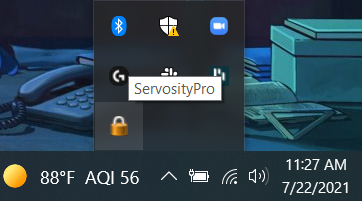
- Stop the Servosity Standard/Professional Service
- In the Services menu, scroll down to the service named, Servosity Professional Services (or Servosity Standard Services for Servosity Standard users).
- After selecting the Servosity Service, click on the Stop button near the left column.
- Keep the Services application open. You will need to come back to it later.
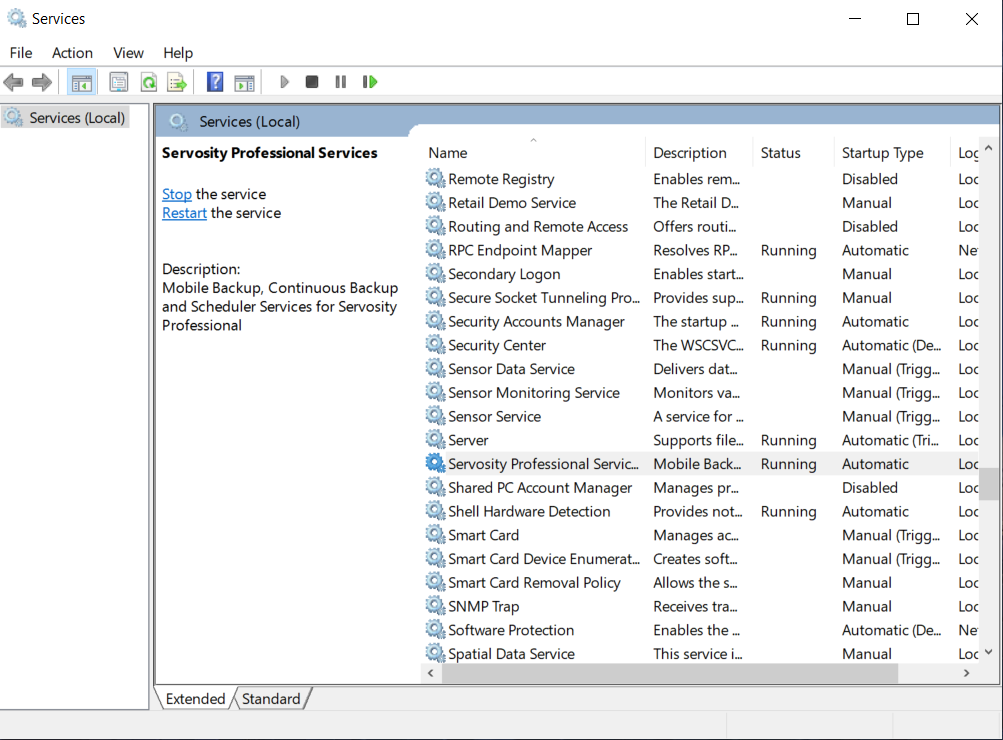
- Kill any of the following processes if they exist: bjw.exe, cbpsx64.exe, systemtray64.exe
- Delete the entire contents of the C:\Users\<username>\temp folder
- Start the Servosity Standard/Professional Service
- Back in the Services application, in the same location as the Stop service button, there should now be a Start service button.
- Open Servosity and run a data integrity check.
You can then run a manual backup to confirm the issue has been resolved.
If the following steps did not resolve the issue or you would like further support, feel free to contact our Support team at support@servosity.com.
