StorageCraft ImageManager is a management software to effectively maintain and manage the continuous backup image chain and the storage space they use.
Some of its jobs include..
- Continually verifying backup images
- Consolidating backup image files
- Applying the retention policies for backup image files
- Help pre-stage a server recovery
As a rule of thumb, you'll generally install ImageManager on the machine which performs your offsite backups, though this is not a requirement. ImageManager can be installed on any machine that has access to your local image chain. Because of the various jobs handled by this application, it is advised to install ImageManager on a machine which has available resources and won't be burdened by the additional tasks.
Follow these steps to install and configure ImageManager:
- First, install the ImageManager software from this link or the Servosity DR Installer. ImageManager does require a reboot to finalize the installation process.
- When running ImageManager for the first time, you will be prompted to set a password. This is specific to ImageManager only.
Note: You can reset the password for ImageManager by following the steps in this KB article “ImageManager Password Reset” - To start managing your continuous incremental chain click the folder icon in the top right corner.

- You can also just right click in the center page and select "Start Managing..."
- In the General tab, specify the path to your ShadowProtect images. For a local destination, you can browse using the
 . If you are going to a network path or NAS share you can copy and paste the path in the “Folder Path” box. For your network share you will need to enter the proper credentials to access the share.
. If you are going to a network path or NAS share you can copy and paste the path in the “Folder Path” box. For your network share you will need to enter the proper credentials to access the share.
- On the Verification tab, in most cases you are going to leave this on the default settings. You can adjust the frequency of how often you re-verify the image chain. You can also have ImageManager do periodic ChkDsk verification of your backup images.
- On the Retention tab, enable the "Override retention settings for this managed folder". In most case you can leave the default retention setup for the Intra-daily, Daily, and Weekly images.
We recommend you do not cleanup consolidated monthly images. This will require more storage locally as the backup job gets older, but will make it much easier to keep up with the offsite replication. You can enable the “Cleanup consolidated monthly image files (-cm)” setting if you have a better internet connection and less local storage. It is recommend to keep at least 12 months.
Deselect the “Move all consolidated image files to a subdirectory instead of deleting them” option since we want the old images to be removed after the chain is consolidated. This will help free up space on the local storage destination.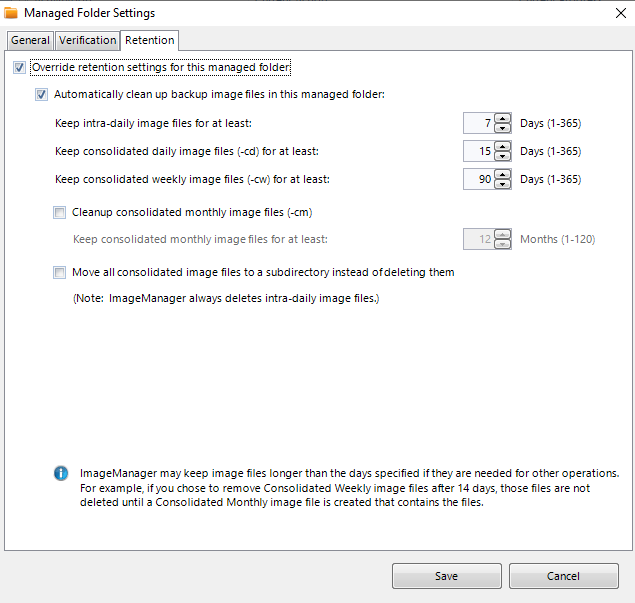
- Click Save to complete.
- To view ImageManager job status or ChkDsk verification in CheckCentral you will need to setup the "Notification Settings" with your SMTP information. You can find more information on that here.
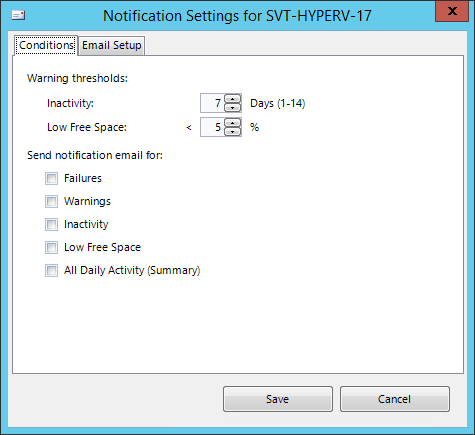
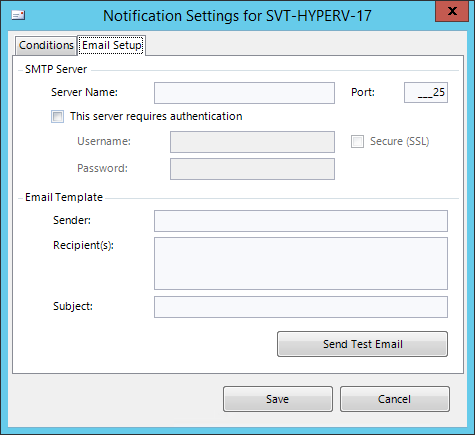

Proceed to the Next Step: Servosity Professional (Required for offsite backup)
