Certain file paths are not supported with Servosity One File Backups such as OneDrive or Temp folders. The best way to combat this is by adding in exclusions through our portal. Read on to learn how to add exclusions and keep files Safe.
To get started, make sure that you are within your Servosity Partner Portal and within the Company Dashboard that contains the file backup you are configuring. Select the machine that will be backed up to navigate into its Servosity One Settings Page.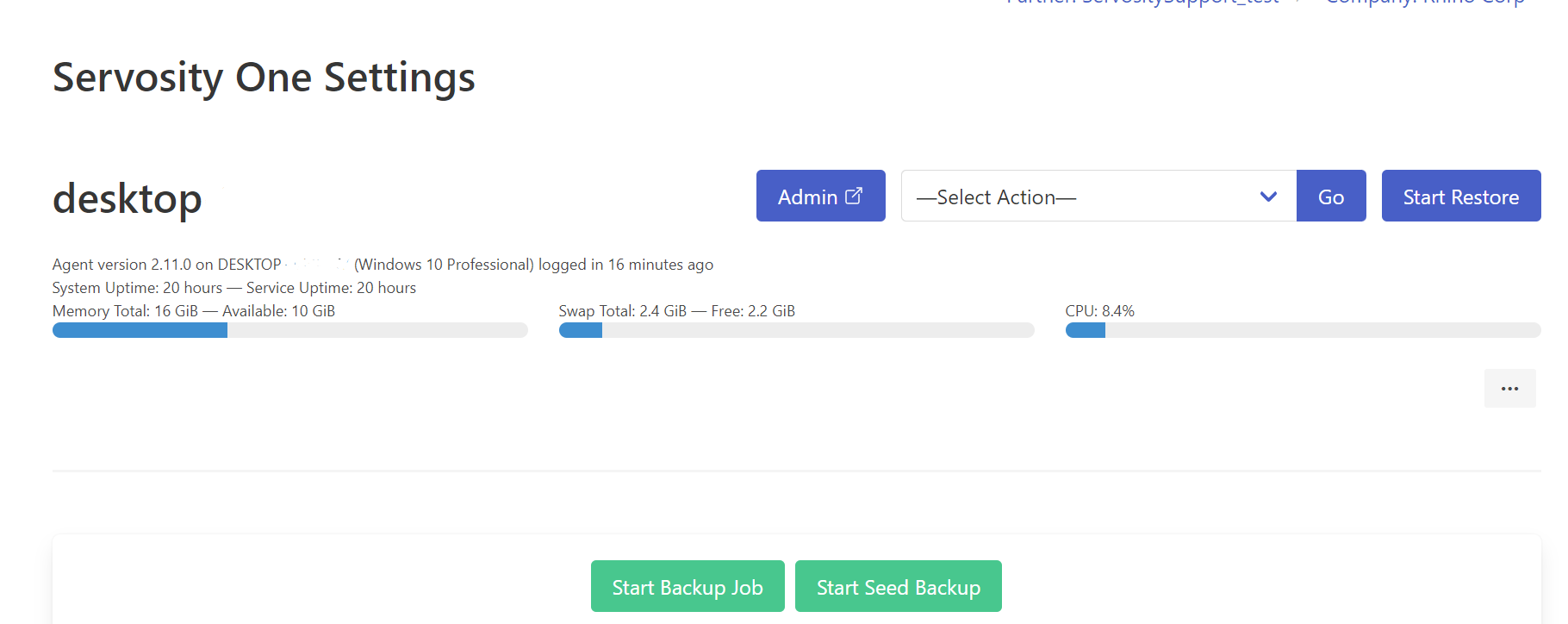
As you scroll down you will see input fields such as Source Paths, Excludes, Backup Schedule and Network Credential(a field only used when applicable).

To add an exclude you will select "Add Exclude" with the green button on the right-hand side. This will open a page for you to input the exclusion file path:

If you know the file path you can simply type it in the blank field and select the green add button on the right-hand side.
If you do not know the file path you want, you can use the buttons below to traverse your directories to select what you would like to exclude through our GUI. For this example we will be excluding the Default User's Music Folder. 
In the video above we are traversing through the C volume, then the Users folder, picking our user and selecting the green Add button once we have reached our final destination the "Music" folder. After selecting "Add" you can see that it has added the full file path into the "Excludes" section on your Servosity One Settings page.
We can accomplish the same thing by simply typing in the known file path that we want to exclude:
If you have mistakenly added a path that you do not want, it can easily be fixed by selecting the gray "X" on the Servosity Settings Page to remove it.

You will notice on the left-hand side of your "Excludes", that there is an icon that looks like "Aa". If it is green the exclude is case sensitive. If it is red it is not case sensitive.
Note: It may be necessary to use the case sensitive toggle when creating other Exclusions. Use your best judgement to make sure you are only excluding what is wanted.

This is especially relevant when you are creating wildcard(*) exclusions or temporary folder exclusions. For example:
Example 1. You may have both *.tmp and *.TMP folders. This toggle allows you to only create the exclusion once and will exclude both *.tmp and *.TMP folders.
Example 2. On the other hand, if you are excluding a specific file path on Windows you will want it to be case sensitive.
Make sure you check out the following articles to help you configure your file backups:
Mandatory Exclusions
How to tell if your User Folders are in OneDrive
If you have any questions about adding file exclusions or configuring your file backups you can contact us at support@servosity.com for help.
